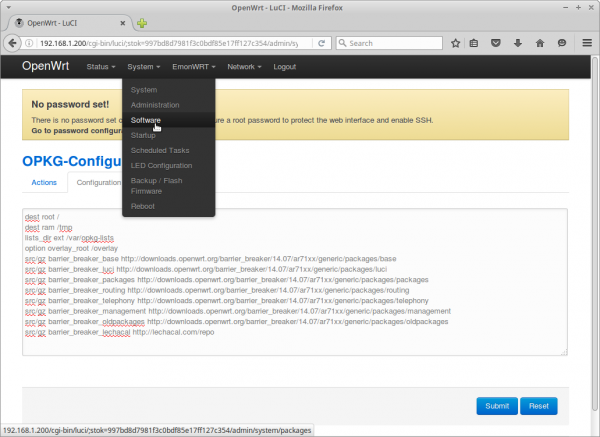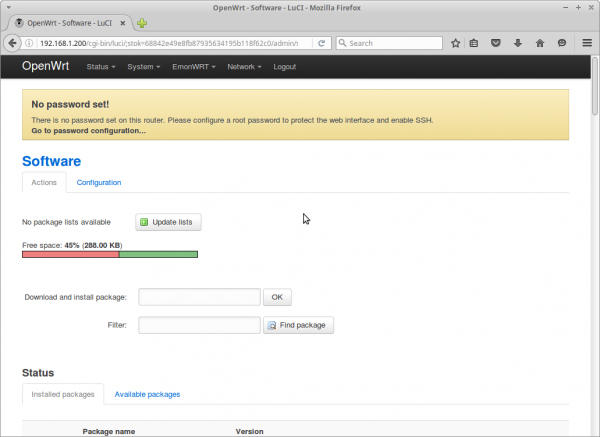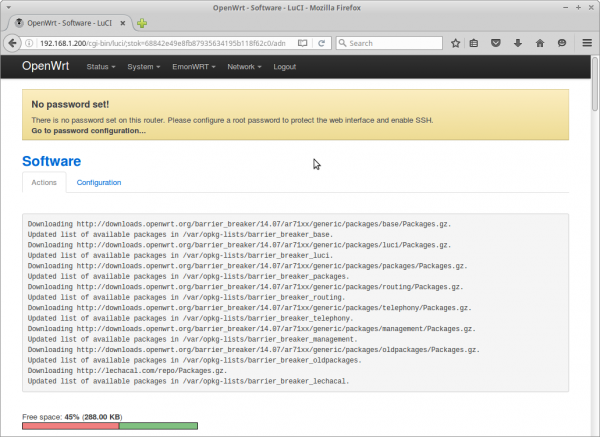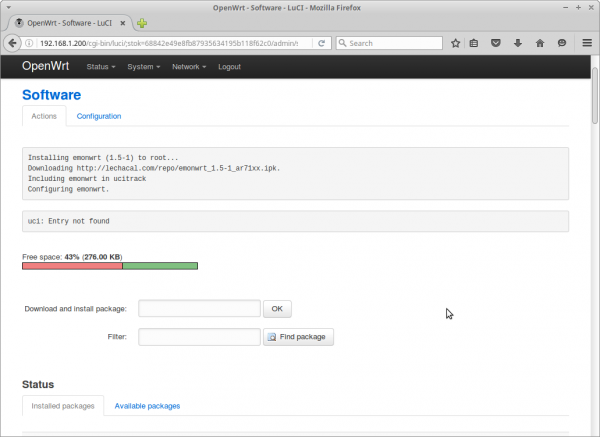Update emonWRT from1.5: Difference between revisions
(Created page with " This article will guide you to update the new emonwrt software. ==Prerequisites== * You have access to the web interface of the EmonWRT. * The EmonWRT has access to the Wor...") |
(→Step 2) |
||
| (24 intermediate revisions by the same user not shown) | |||
| Line 1: | Line 1: | ||
This article will guide you to update the | This article will guide you to update the latest emonwrt software. | ||
==Prerequisites== | ==Prerequisites== | ||
* You have access to the web interface of the EmonWRT. | * You have access to the web interface of the EmonWRT. | ||
* The EmonWRT has access to the World Wide Web | * The EmonWRT has access to the World Wide Web. | ||
* EmonWRT is running OpenWRT Barrier Breaker (go to <b>Status | Overview</b> to find out) | |||
==Installation Steps== | ==Installation Steps== | ||
1 | ===Step 1=== | ||
From a web browser connect to the EmonWRT using its ip address. Usually the address below if directly connected with a computer on the ethernet port. If the EmonWRT is connected to a office/home router then use the emonwrt ip address. | |||
http://192.168.2.1/ | http://192.168.2.1/ | ||
2 | ===Step 2=== | ||
Navigate to <b>System</b> | <b>Software</b>. Then go to the <b>Configuration</b> tab. There you will see the repository configuration. Replace everything in the text box using the text below: | |||
dest root / | |||
dest ram /tmp | |||
lists_dir ext /var/opkg-lists | |||
option overlay_root /overlay | |||
src/gz barrier_breaker_base http://downloads.openwrt.org/barrier_breaker/14.07/ar71xx/generic/packages/base | |||
src/gz barrier_breaker_luci http://downloads.openwrt.org/barrier_breaker/14.07/ar71xx/generic/packages/luci | |||
src/gz barrier_breaker_packages http://downloads.openwrt.org/barrier_breaker/14.07/ar71xx/generic/packages/packages | |||
src/gz barrier_breaker_routing http://downloads.openwrt.org/barrier_breaker/14.07/ar71xx/generic/packages/routing | |||
src/gz barrier_breaker_telephony http://downloads.openwrt.org/barrier_breaker/14.07/ar71xx/generic/packages/telephony | |||
src/gz barrier_breaker_management http://downloads.openwrt.org/barrier_breaker/14.07/ar71xx/generic/packages/management | |||
src/gz barrier_breaker_oldpackages http://downloads.openwrt.org/barrier_breaker/14.07/ar71xx/generic/packages/oldpackages | |||
src/gz barrier_breaker_lechacal http://lechacal.com/repo/BB | |||
Hit <b>Submit</b> once you are done copy/pasting. It should then look like this: | |||
[[File:Emonwrt_install_001.png | 600px]] | |||
===Step 3=== | |||
Again go to <b>System</b> | <b>Software</b>. An <b>Update lists</b> button should be at the top. Press this button and let the system retrieving packages list. | |||
If the button if not found reboot the EmonWRT and return to this page. | |||
[[File:Emonwrt_install_002.png | 600px]] | |||
[[File:Emonwrt_install_003.png | 600px]] | |||
===Step 4=== | |||
On the same page scroll down and go to the <b>Available packages</b> tab. There hit the letter <b>E</b> to list all packages starting with a E. | |||
[[File:Emonwrt_install_004.png | 600px]] | |||
You should find the <b>emonwrt</b> package down in the list. | |||
[[File:Emonwrt_install_005.png | 600px]] | |||
===Step 5=== | |||
Press the <b>Install</b> link for the emonwrt package. | |||
A successful installation will look at follow. Ignore the <b>uci: Entry not found</b> this is perfectly normal. | |||
[[File:Emonwrt_install_006.png | 600px]] | |||
If installing for the first time you will need to install coreutils-stty and coreutils-timeout in the same manner. | |||
===Step 6=== | |||
Reboot the EmonWRT from the web interface or disconnect the power cord. | |||
The EmonWRT is now updated to latest version. | |||
==What if== | |||
These are useful checks to perform in case of troubles: | |||
===Config file=== | |||
Make sure the configuration file is still as you require. Go to <b>EmonWRT</b> | <b>Main</b>. Make sure all is in order here. | |||
===Startup=== | |||
Go to <b>System</b> | <b>Startup</b>. Item number 55 should be emonwrt. Make sure this is showing as Enabled. | |||
Latest revision as of 21:14, 17 March 2018
This article will guide you to update the latest emonwrt software.
Prerequisites
- You have access to the web interface of the EmonWRT.
- The EmonWRT has access to the World Wide Web.
- EmonWRT is running OpenWRT Barrier Breaker (go to Status | Overview to find out)
Installation Steps
Step 1
From a web browser connect to the EmonWRT using its ip address. Usually the address below if directly connected with a computer on the ethernet port. If the EmonWRT is connected to a office/home router then use the emonwrt ip address.
http://192.168.2.1/
Step 2
Navigate to System | Software. Then go to the Configuration tab. There you will see the repository configuration. Replace everything in the text box using the text below:
dest root / dest ram /tmp lists_dir ext /var/opkg-lists option overlay_root /overlay src/gz barrier_breaker_base http://downloads.openwrt.org/barrier_breaker/14.07/ar71xx/generic/packages/base src/gz barrier_breaker_luci http://downloads.openwrt.org/barrier_breaker/14.07/ar71xx/generic/packages/luci src/gz barrier_breaker_packages http://downloads.openwrt.org/barrier_breaker/14.07/ar71xx/generic/packages/packages src/gz barrier_breaker_routing http://downloads.openwrt.org/barrier_breaker/14.07/ar71xx/generic/packages/routing src/gz barrier_breaker_telephony http://downloads.openwrt.org/barrier_breaker/14.07/ar71xx/generic/packages/telephony src/gz barrier_breaker_management http://downloads.openwrt.org/barrier_breaker/14.07/ar71xx/generic/packages/management src/gz barrier_breaker_oldpackages http://downloads.openwrt.org/barrier_breaker/14.07/ar71xx/generic/packages/oldpackages src/gz barrier_breaker_lechacal http://lechacal.com/repo/BB
Hit Submit once you are done copy/pasting. It should then look like this:
Step 3
Again go to System | Software. An Update lists button should be at the top. Press this button and let the system retrieving packages list. If the button if not found reboot the EmonWRT and return to this page.
Step 4
On the same page scroll down and go to the Available packages tab. There hit the letter E to list all packages starting with a E.
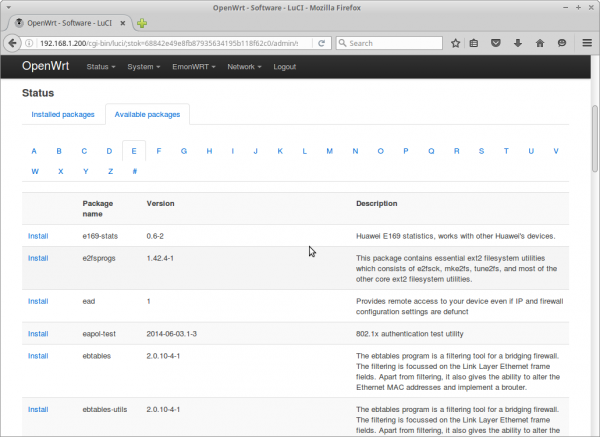
You should find the emonwrt package down in the list.
Step 5
Press the Install link for the emonwrt package.
A successful installation will look at follow. Ignore the uci: Entry not found this is perfectly normal.
If installing for the first time you will need to install coreutils-stty and coreutils-timeout in the same manner.
Step 6
Reboot the EmonWRT from the web interface or disconnect the power cord.
The EmonWRT is now updated to latest version.
What if
These are useful checks to perform in case of troubles:
Config file
Make sure the configuration file is still as you require. Go to EmonWRT | Main. Make sure all is in order here.
Startup
Go to System | Startup. Item number 55 should be emonwrt. Make sure this is showing as Enabled.